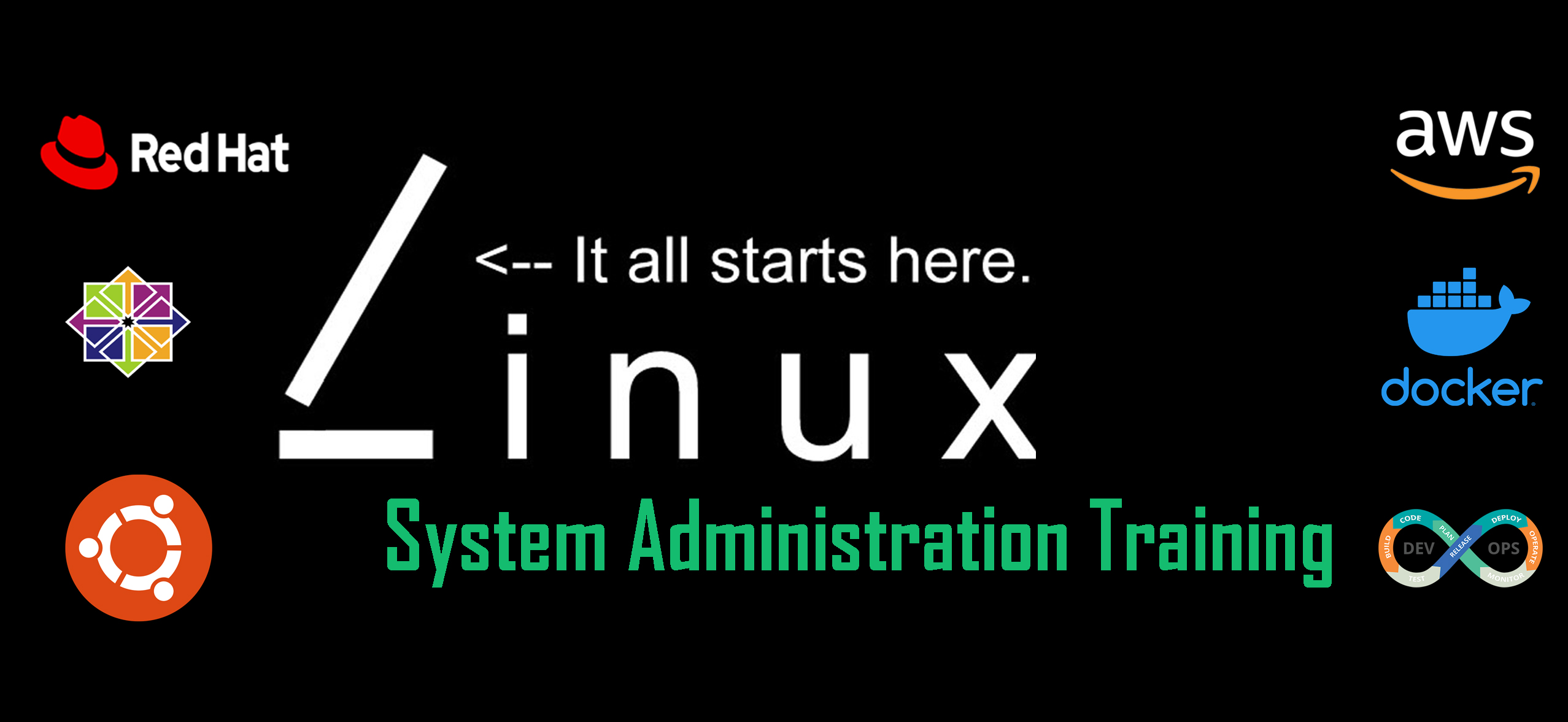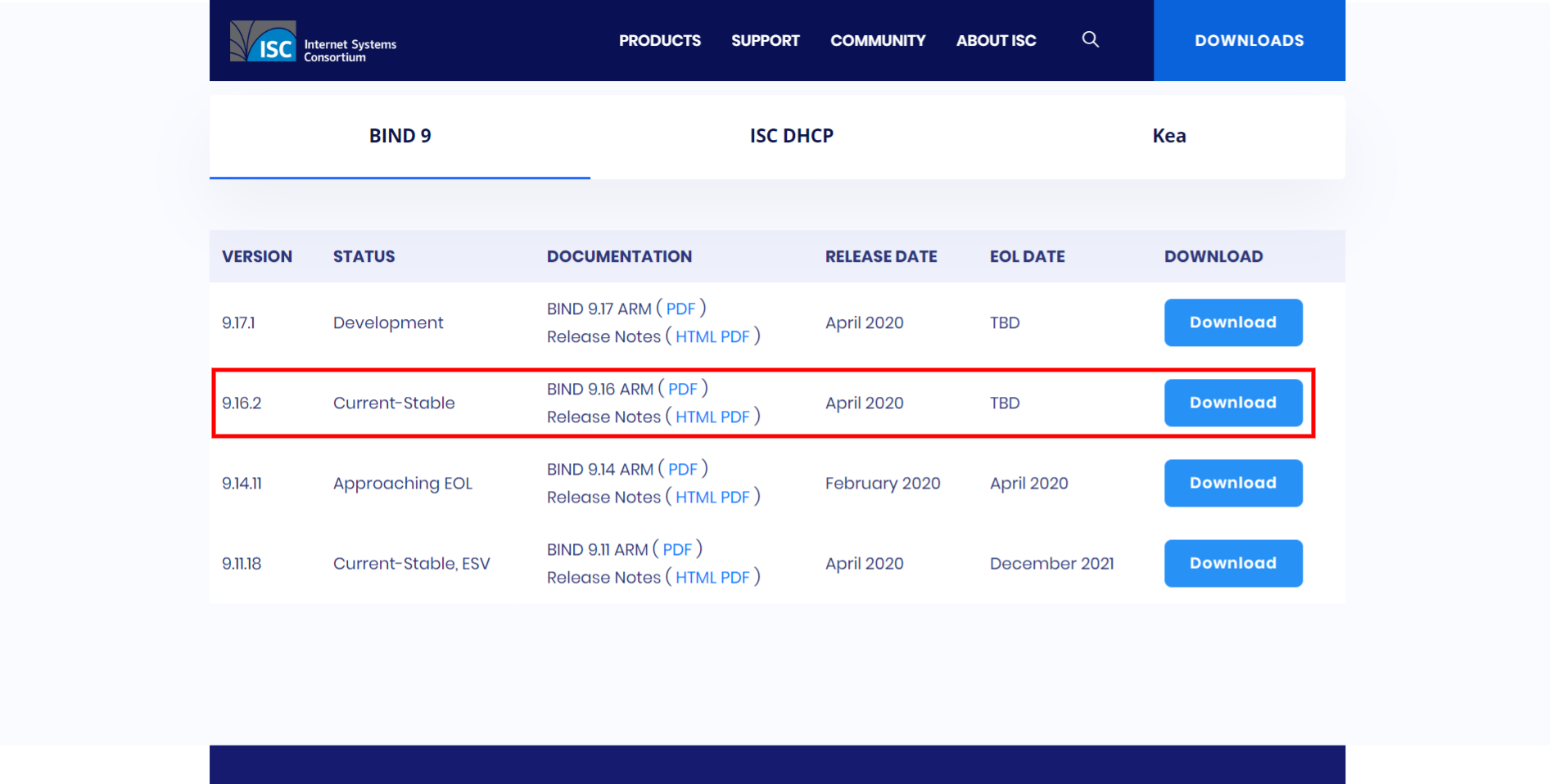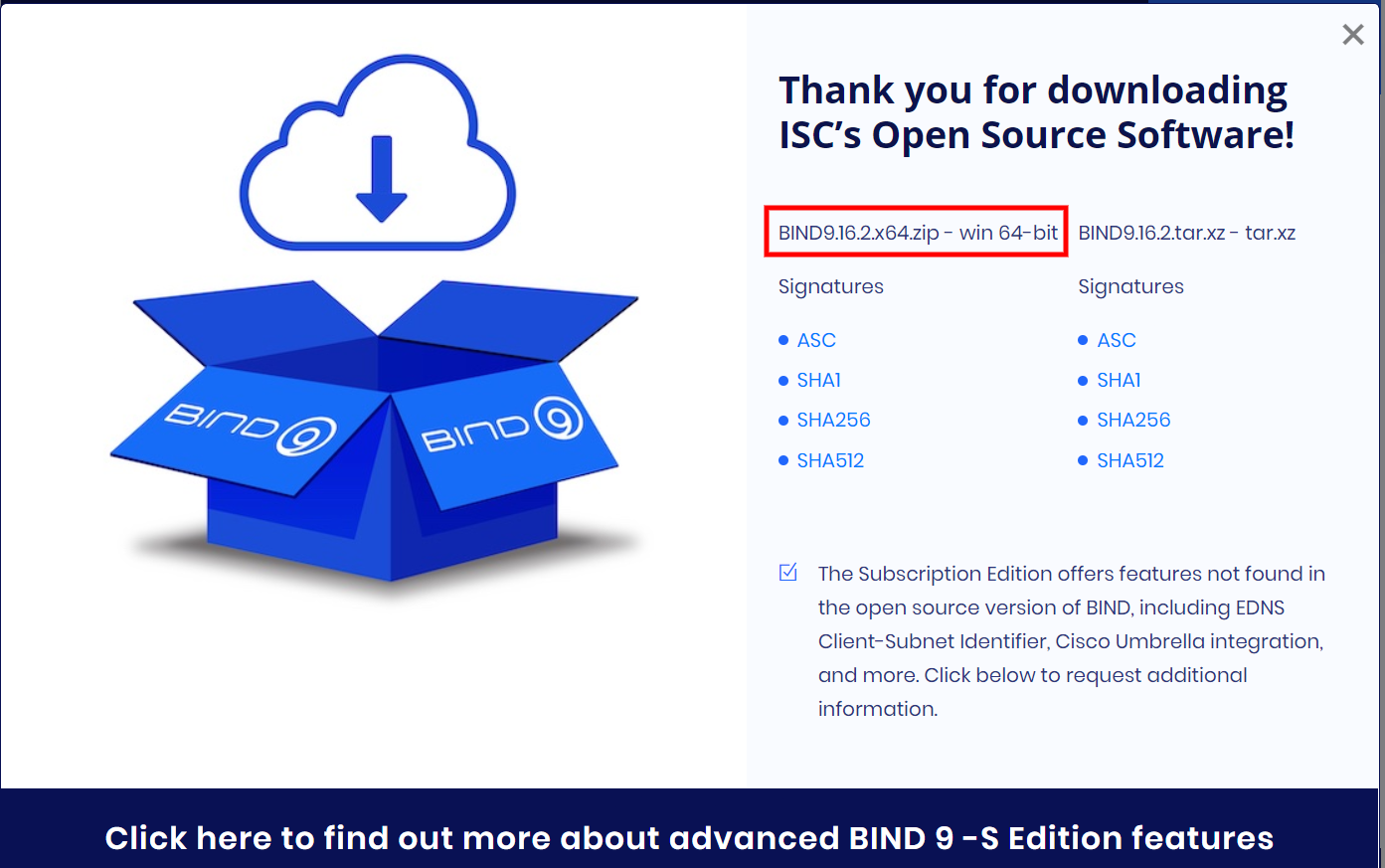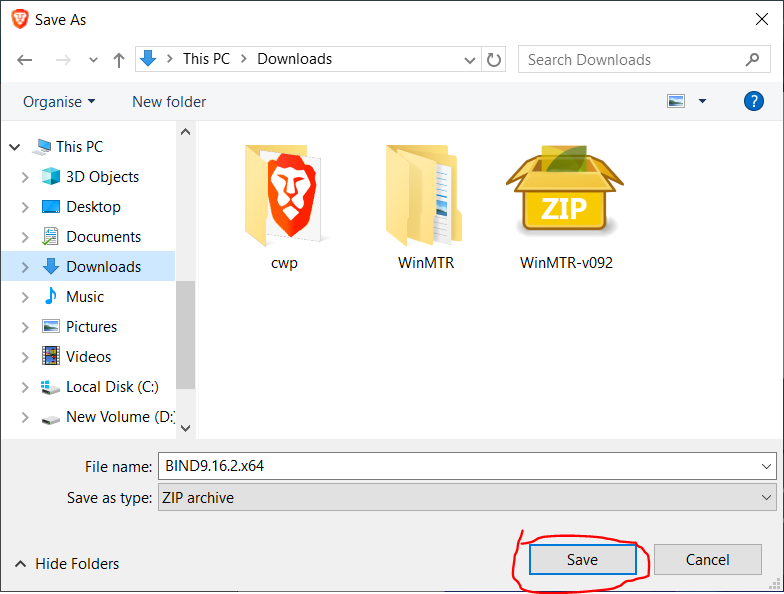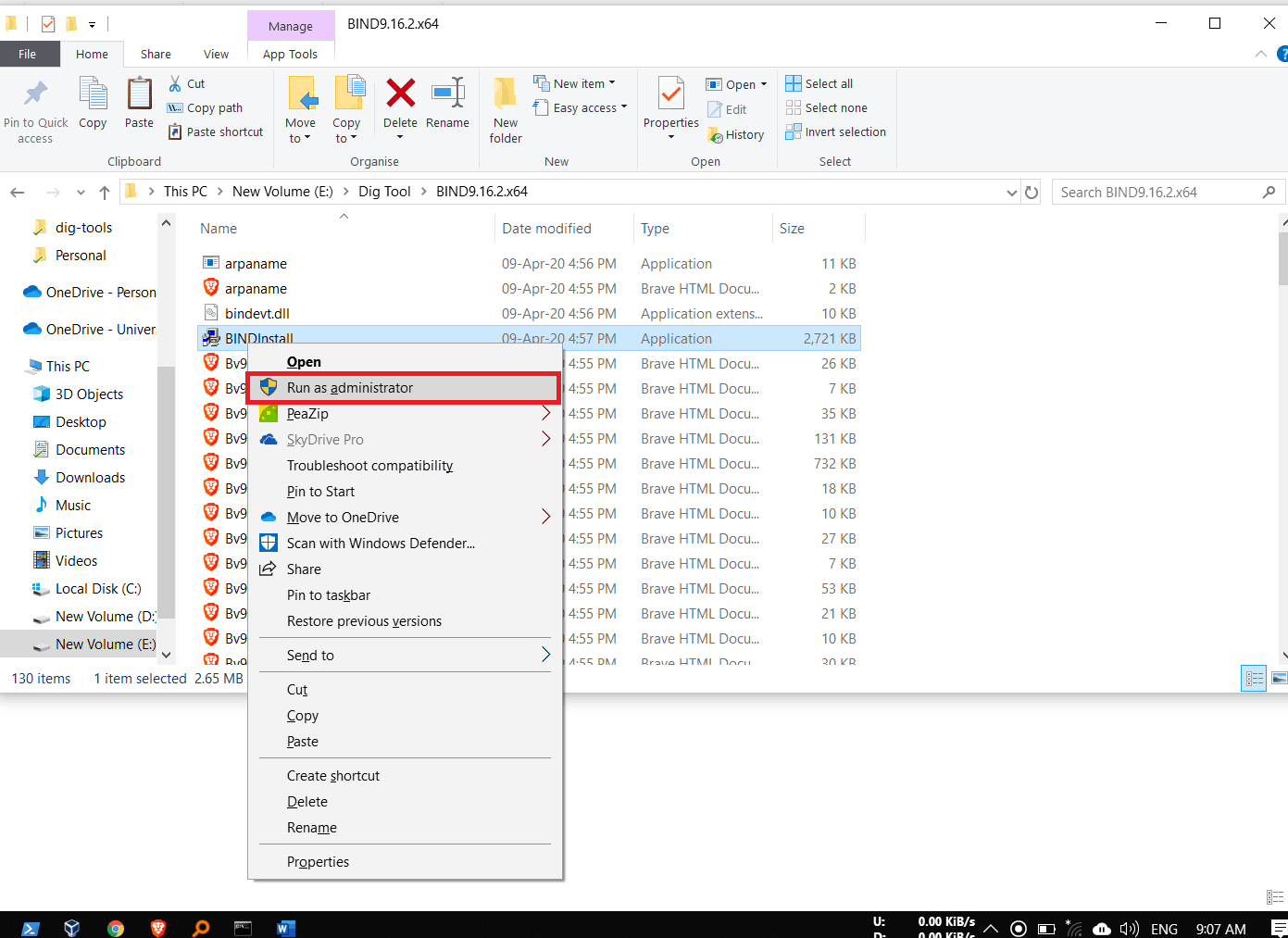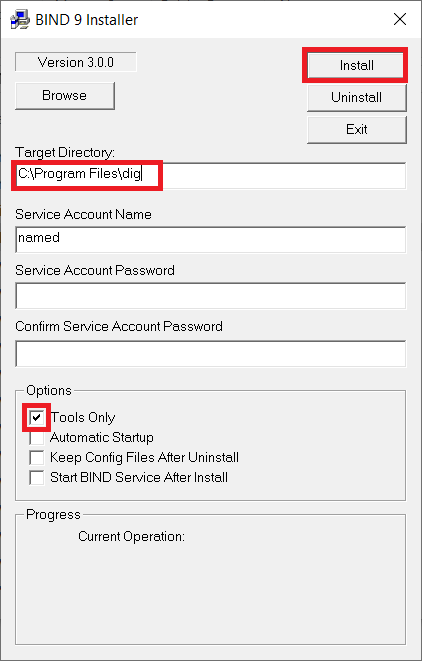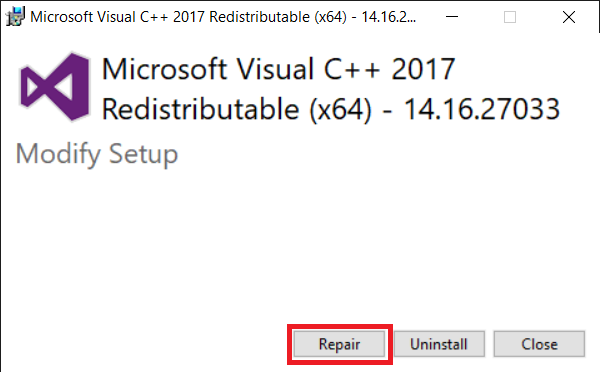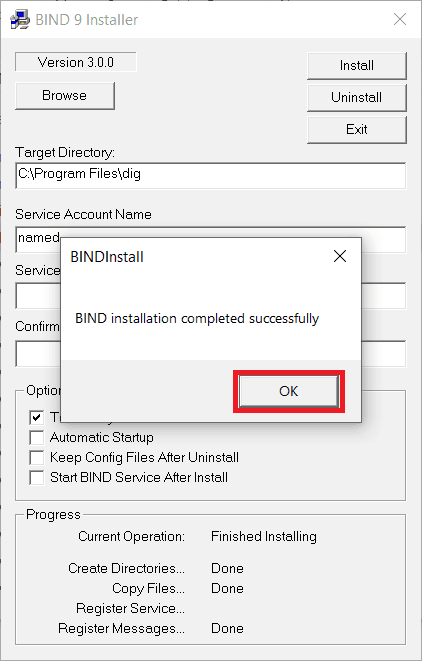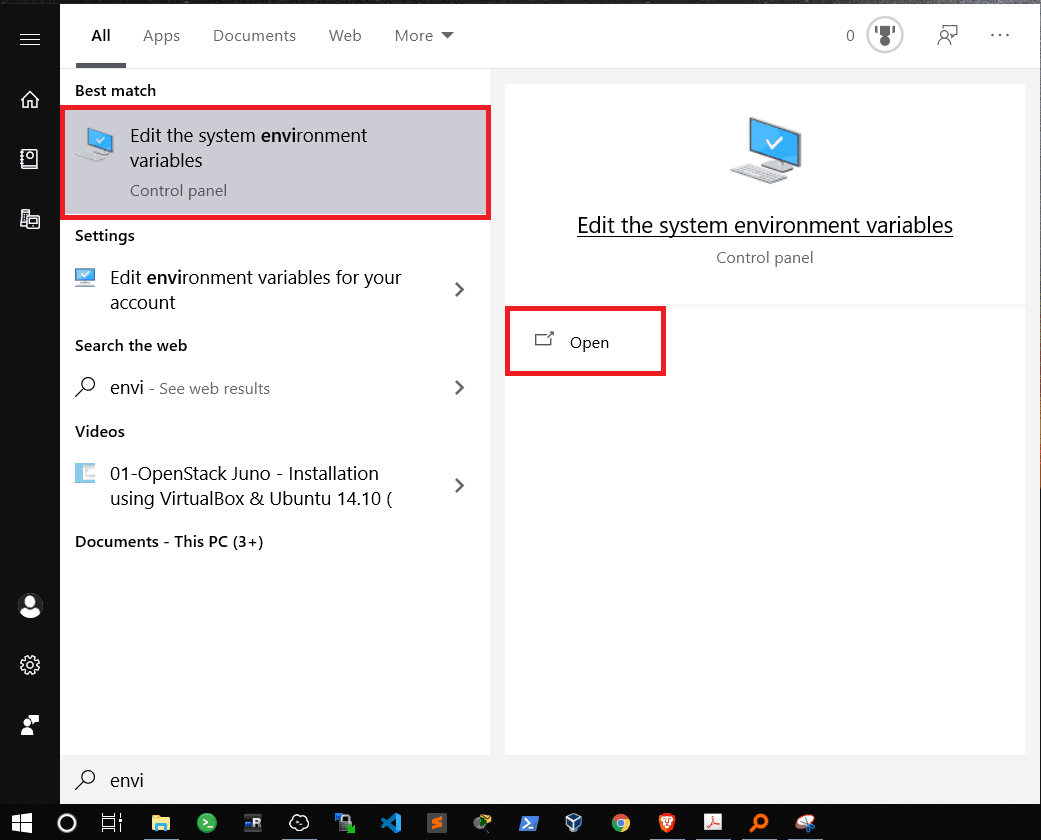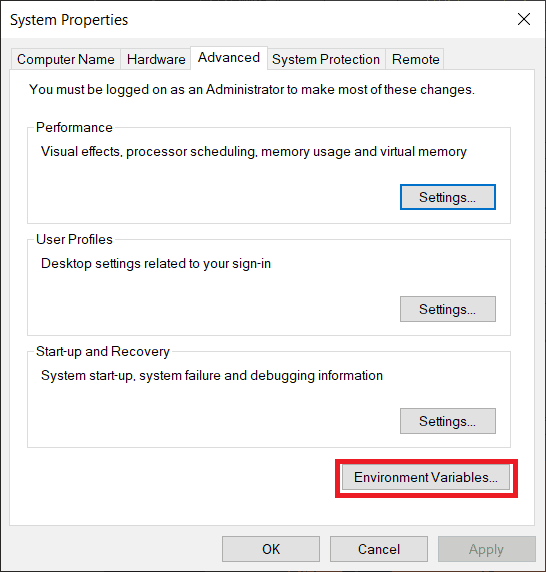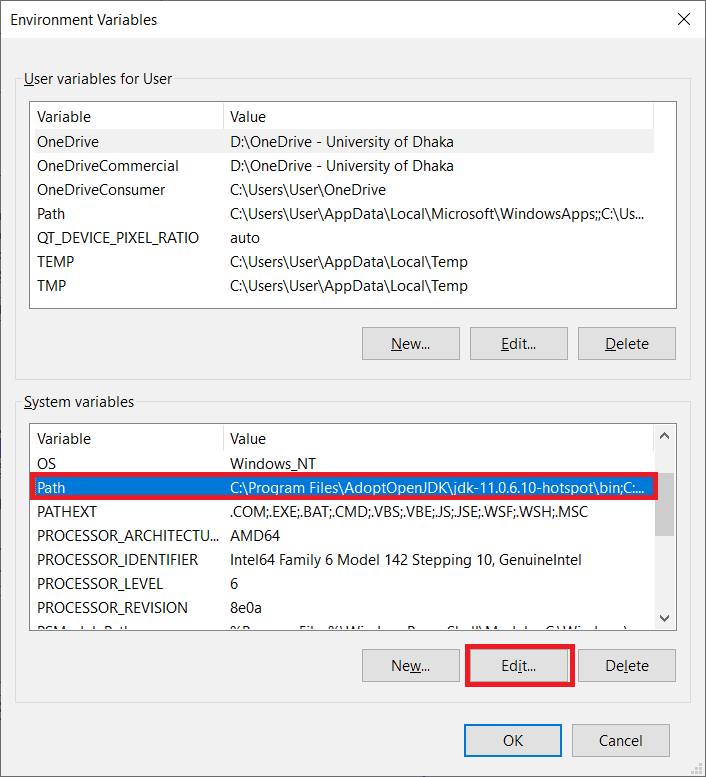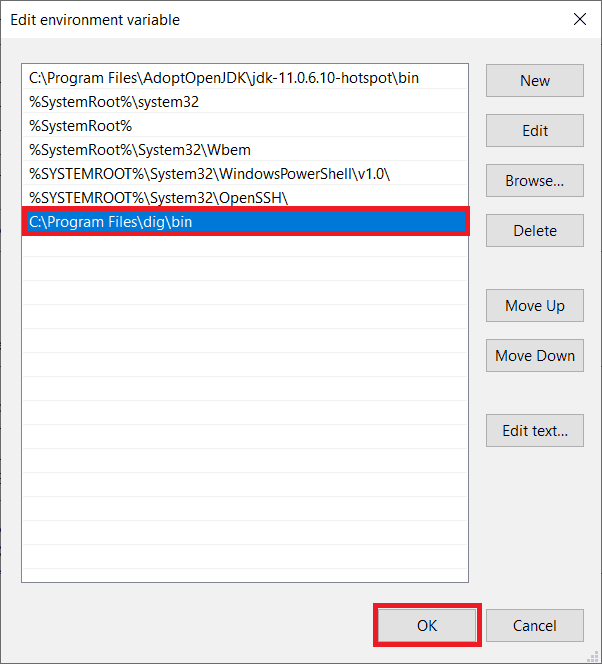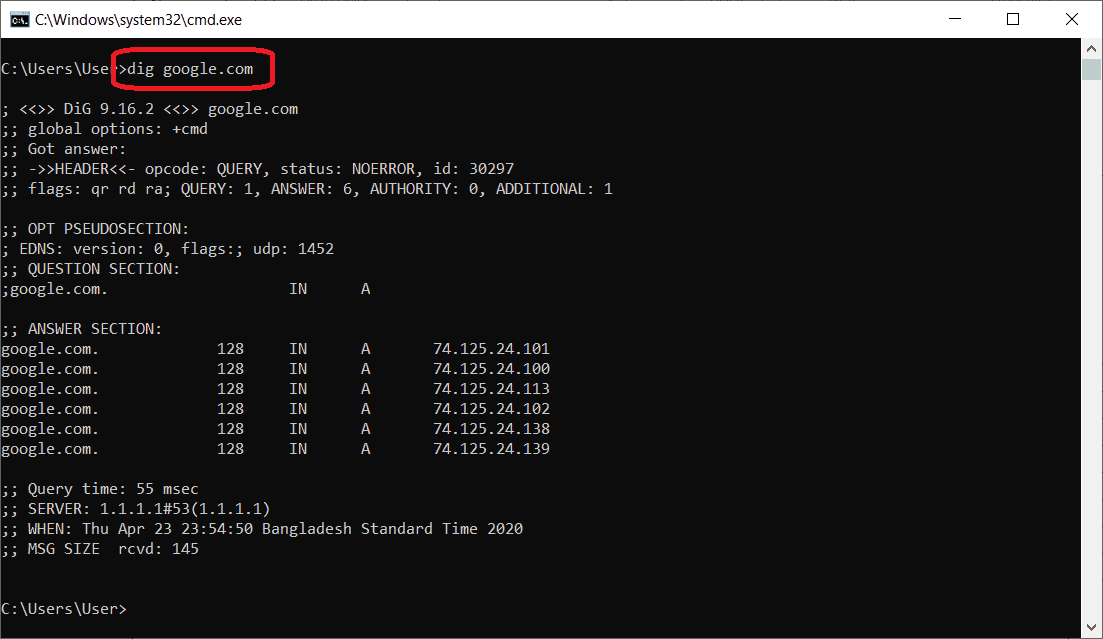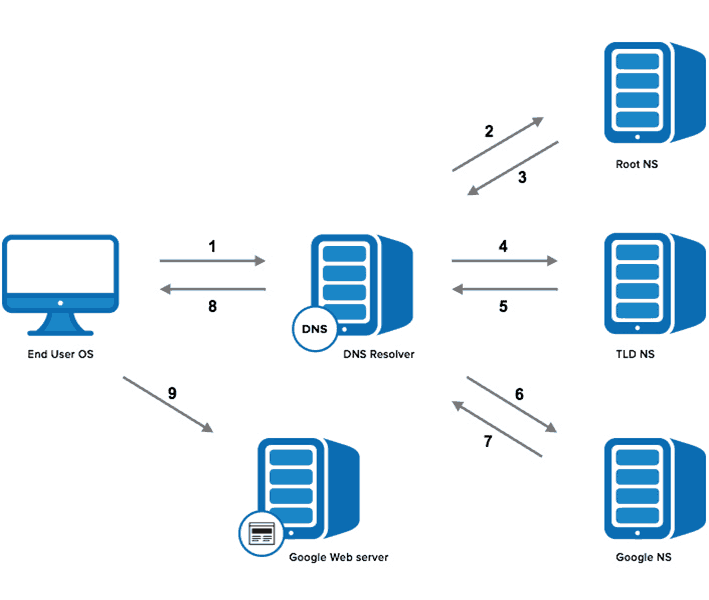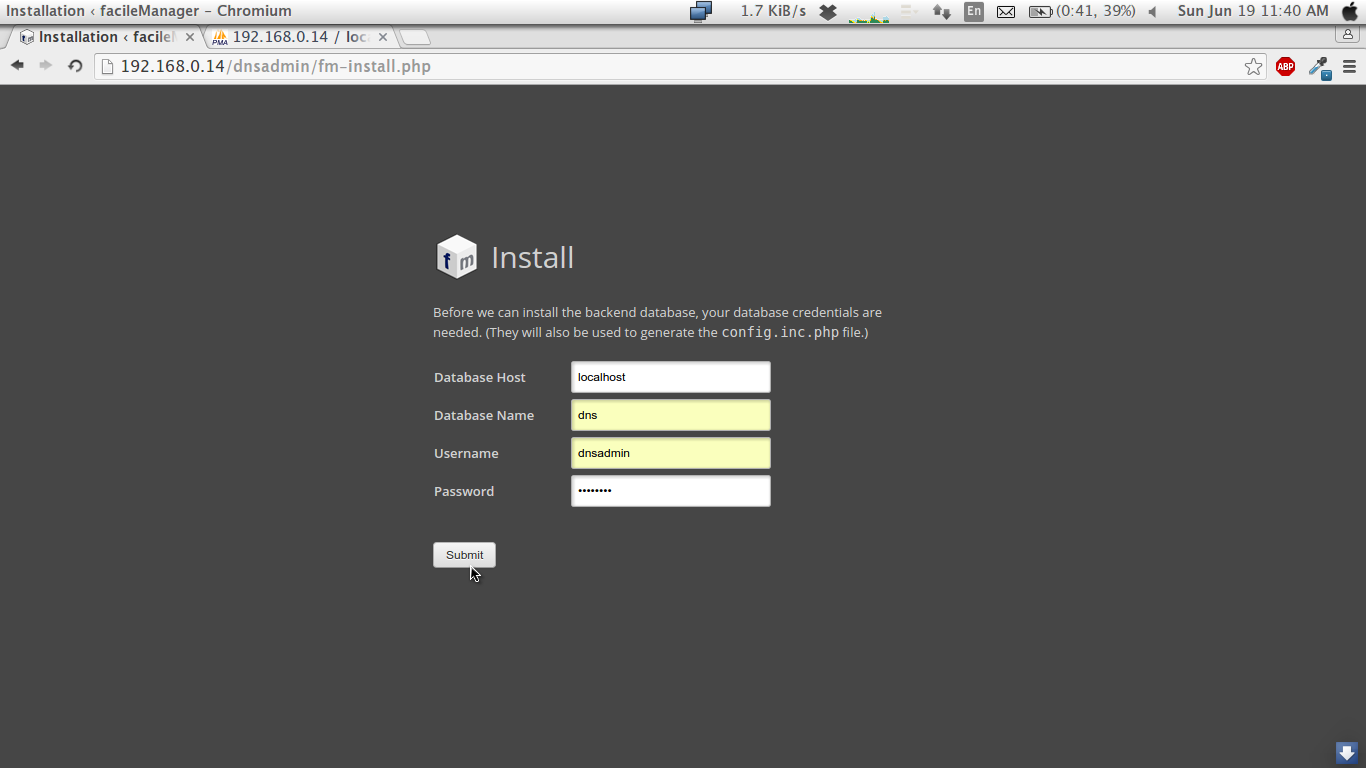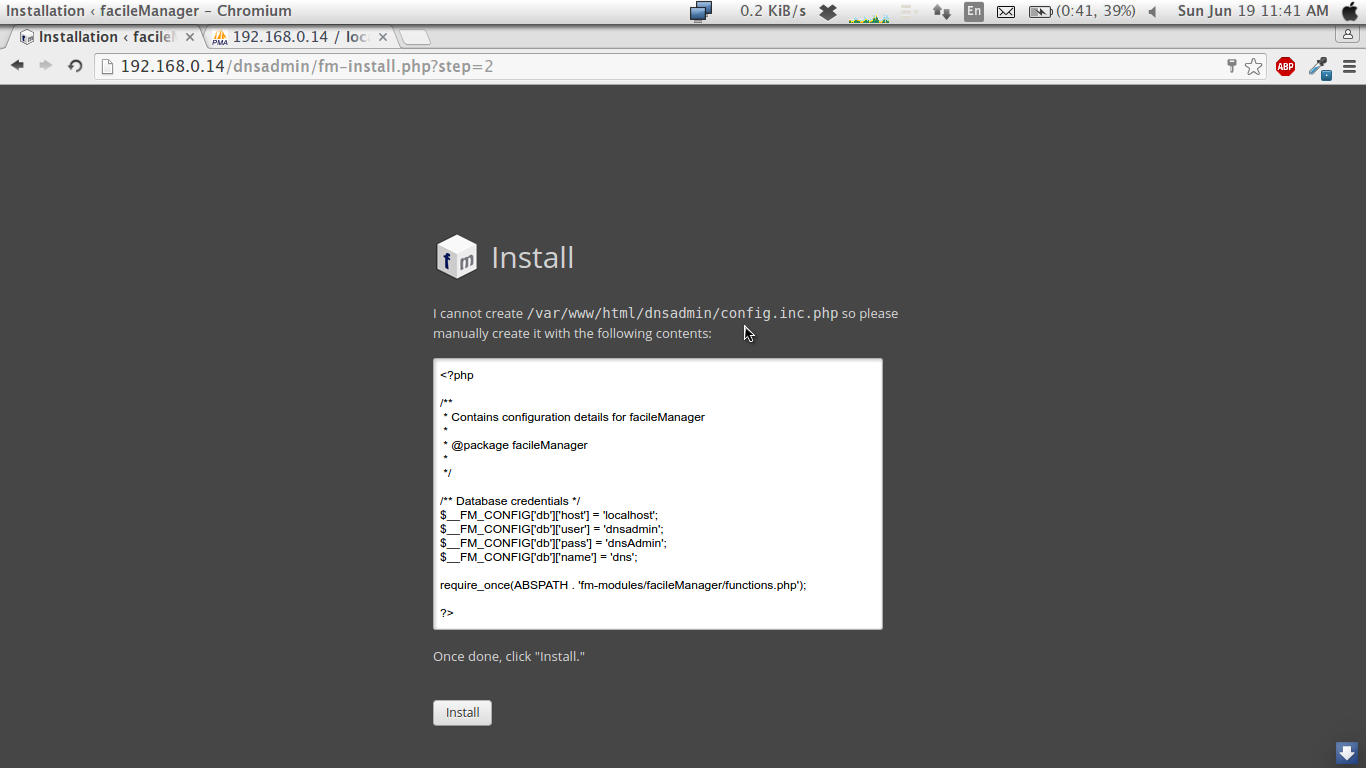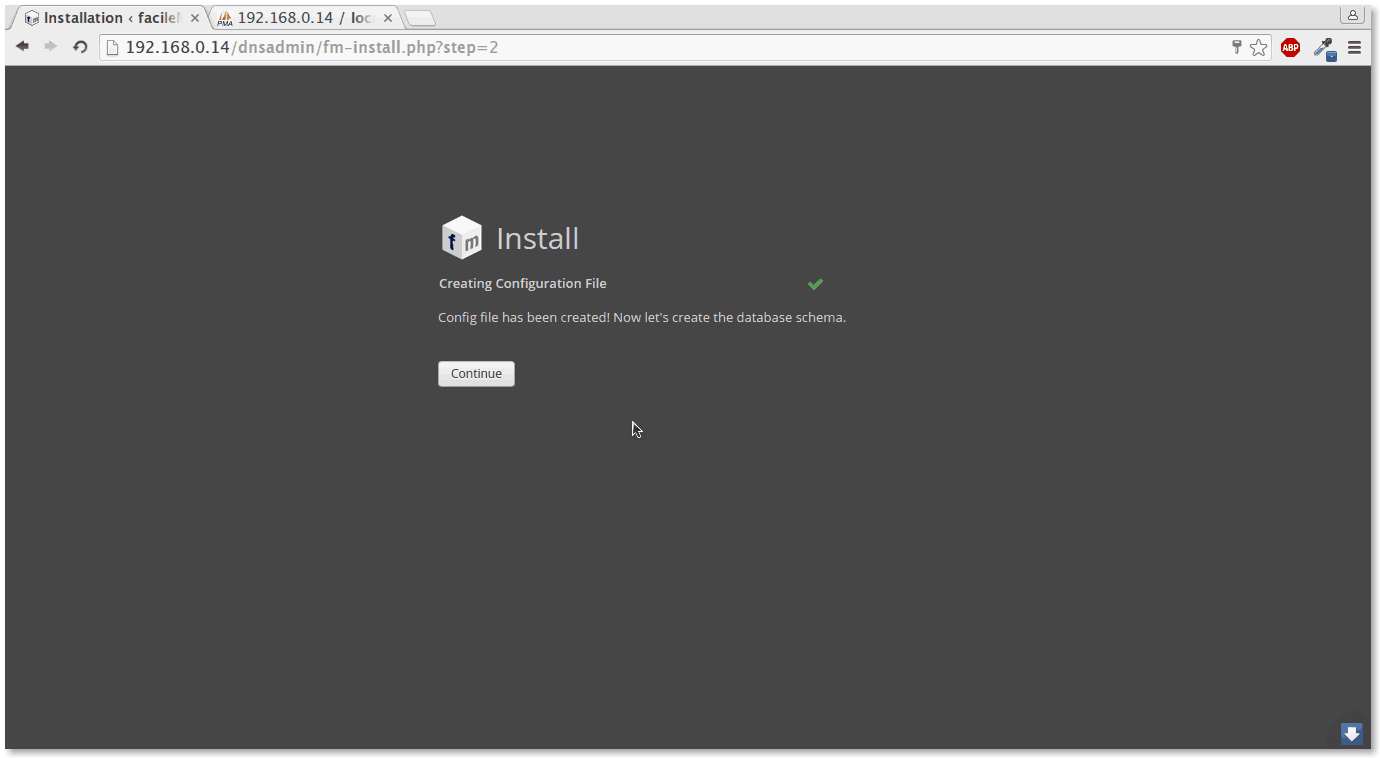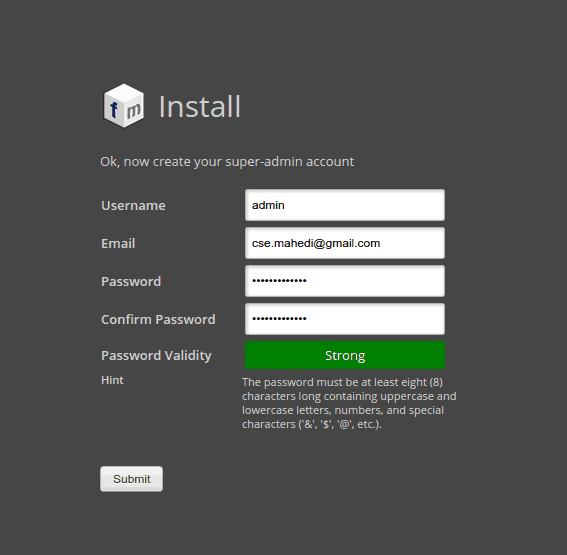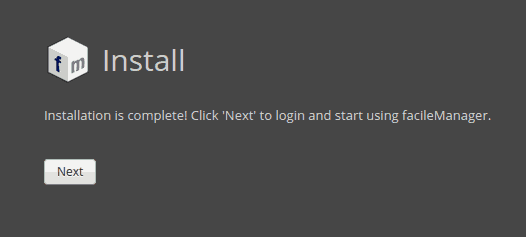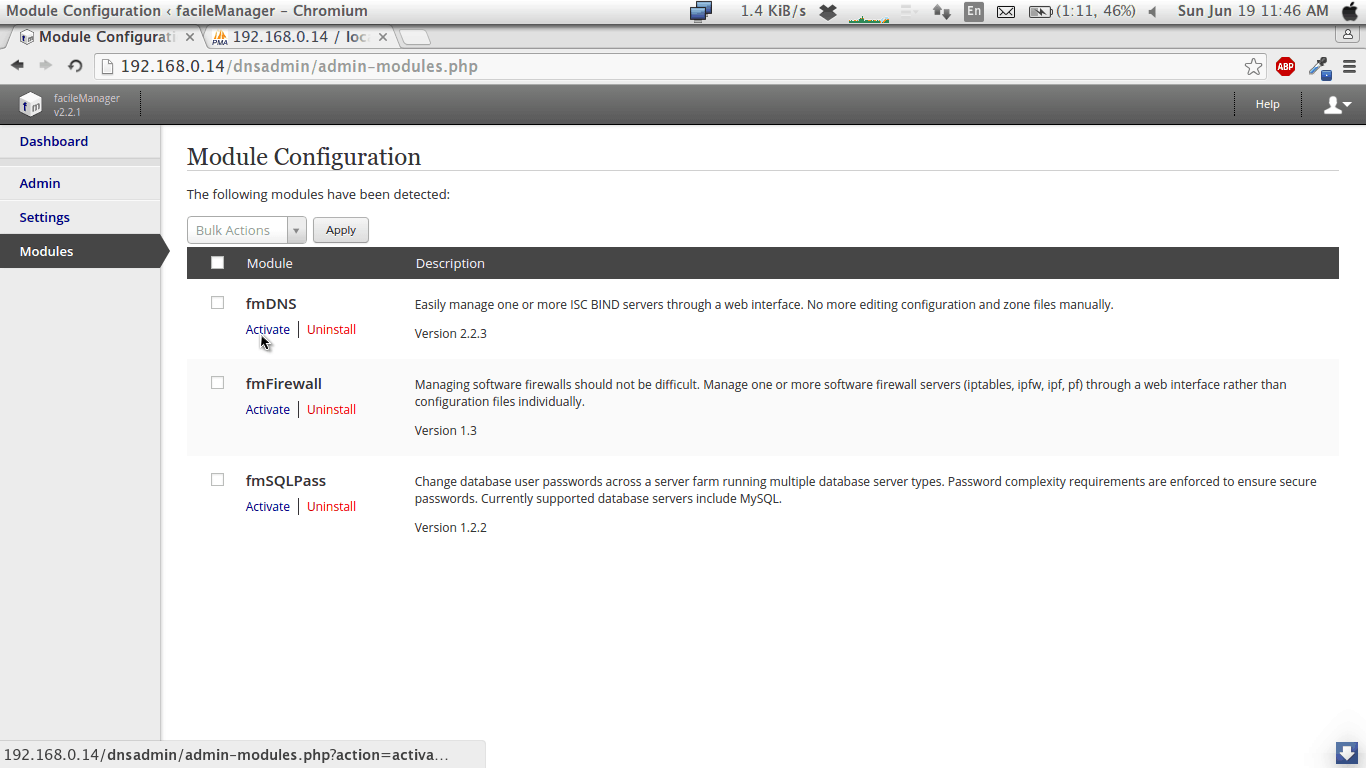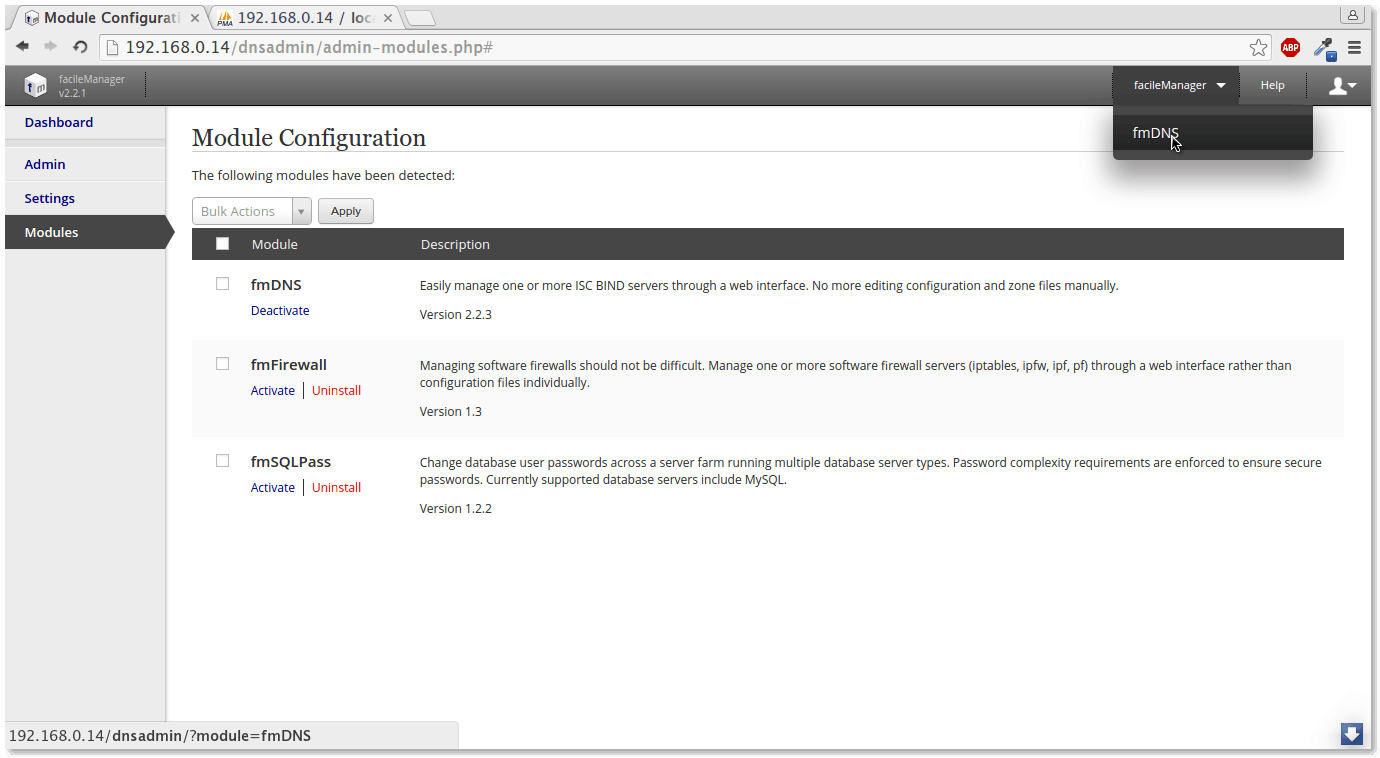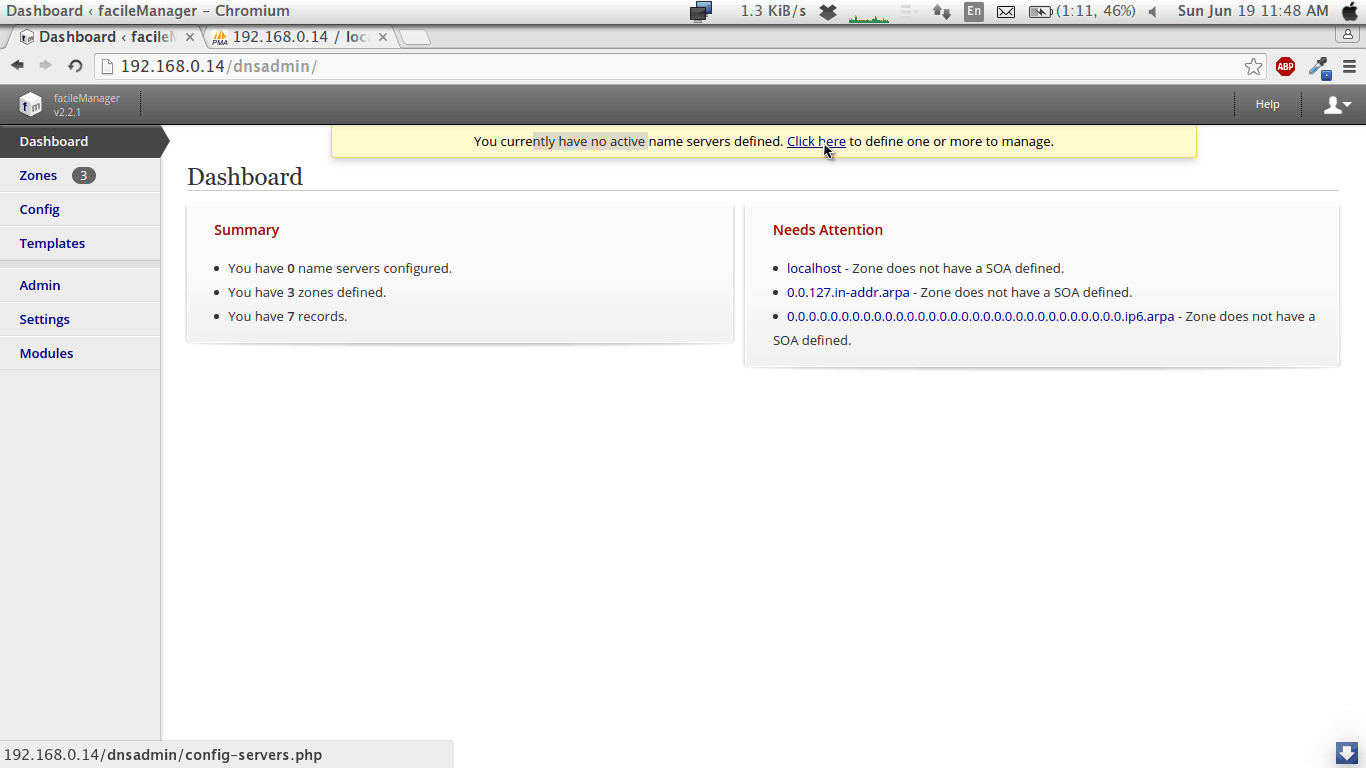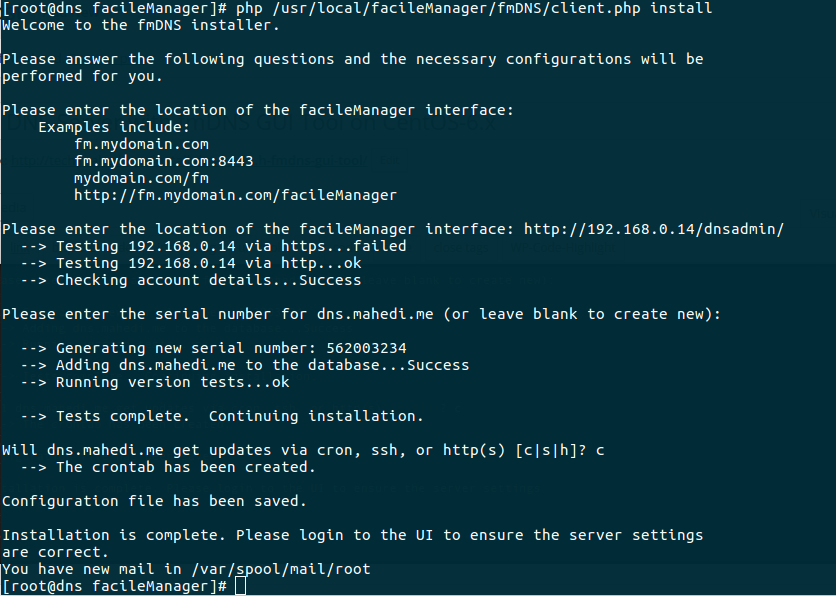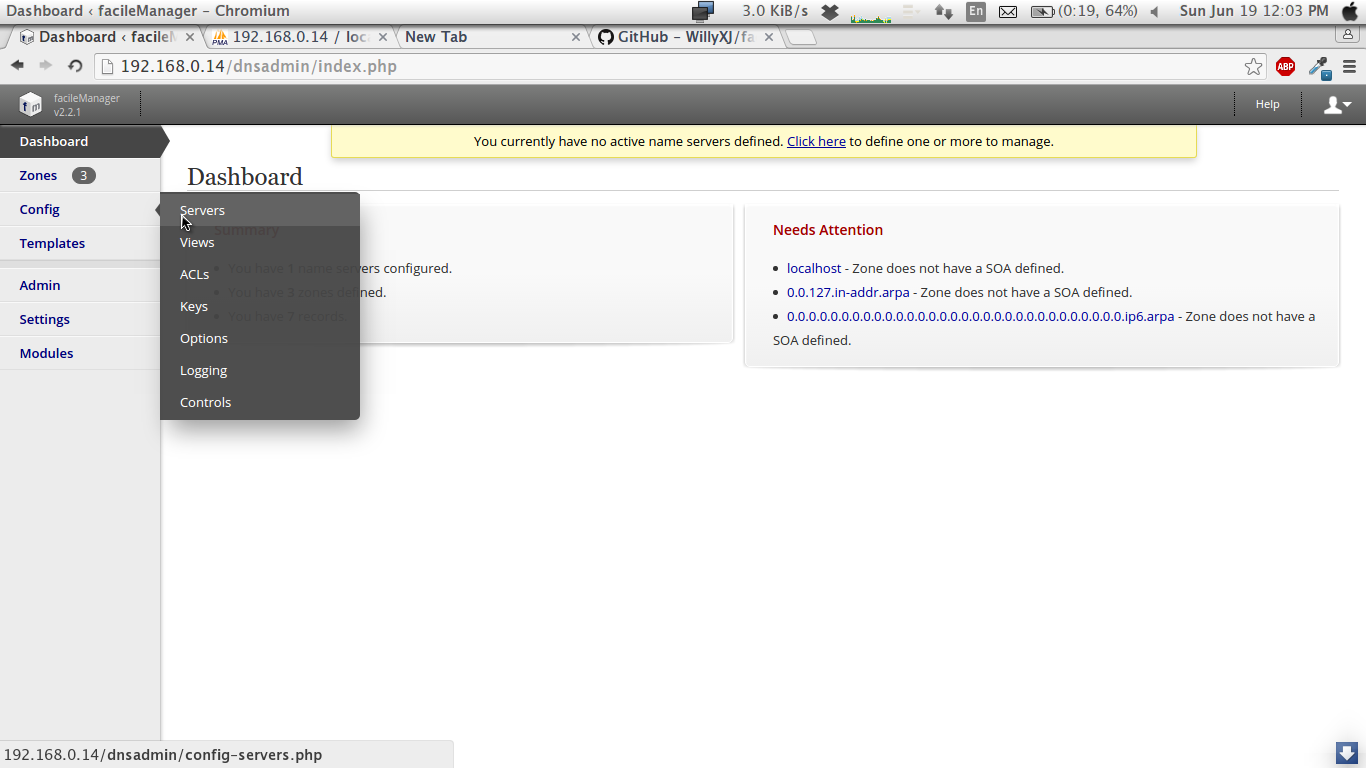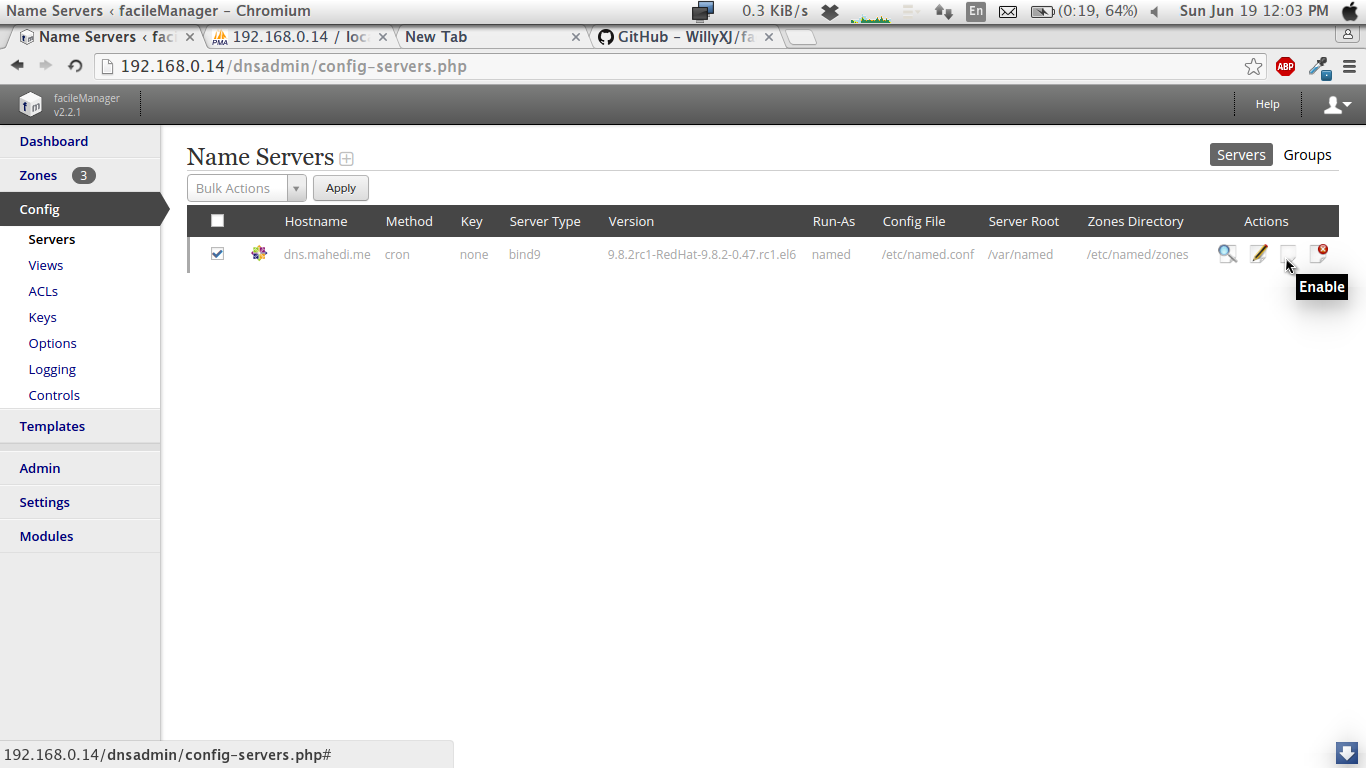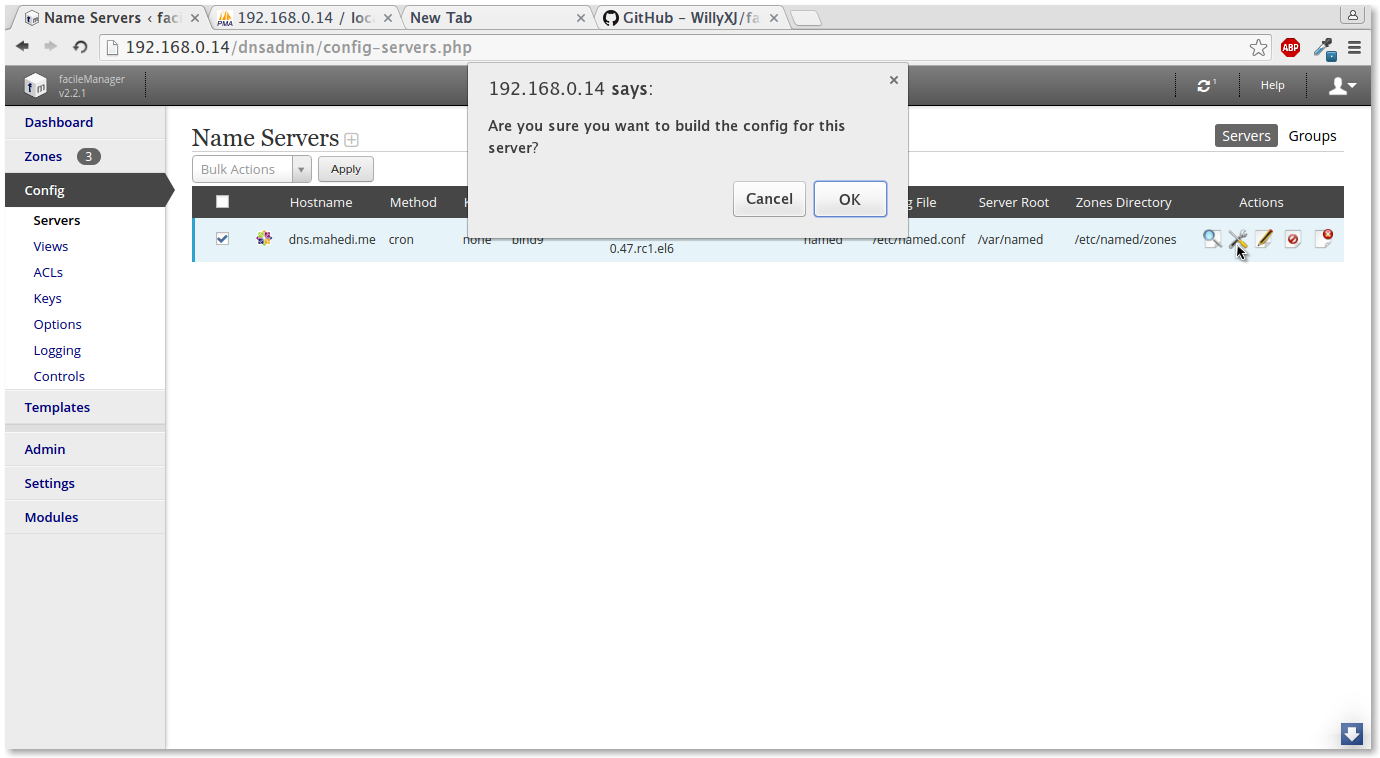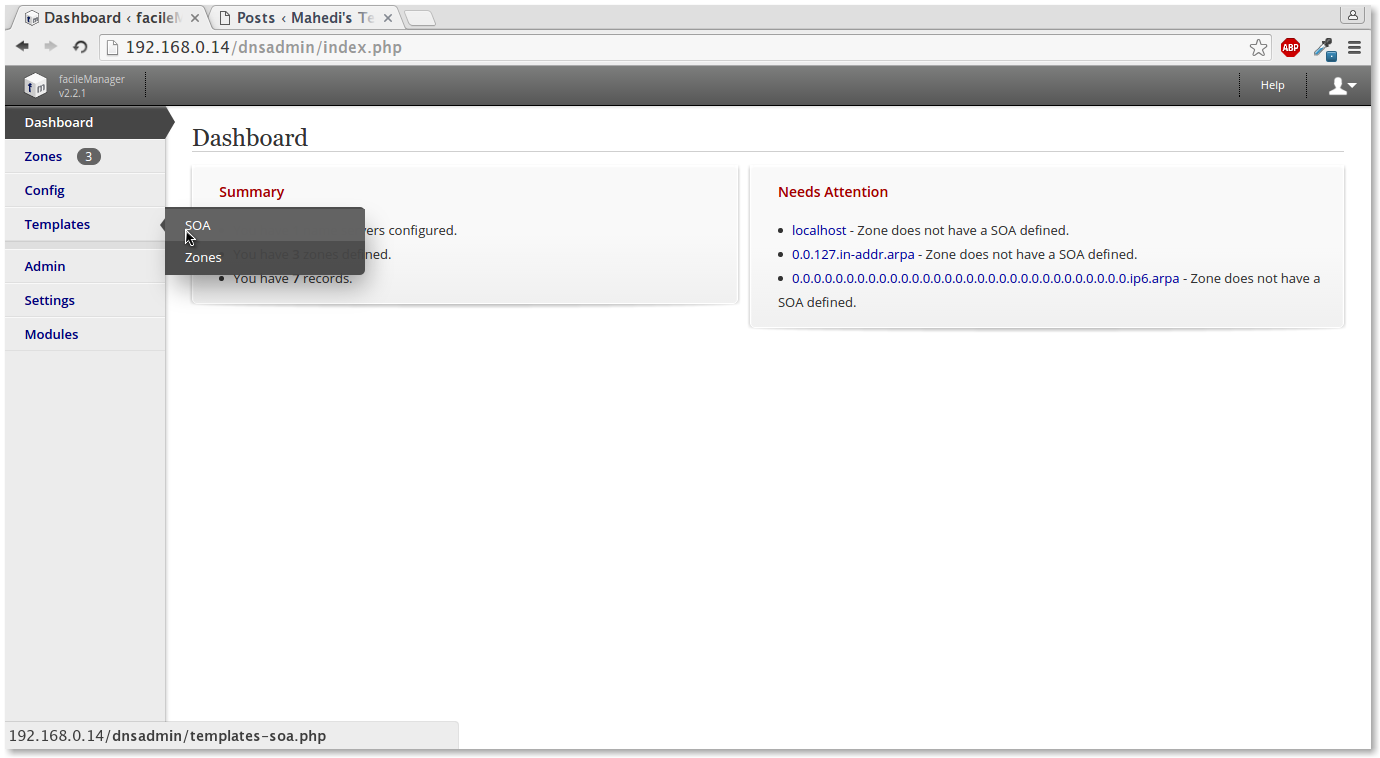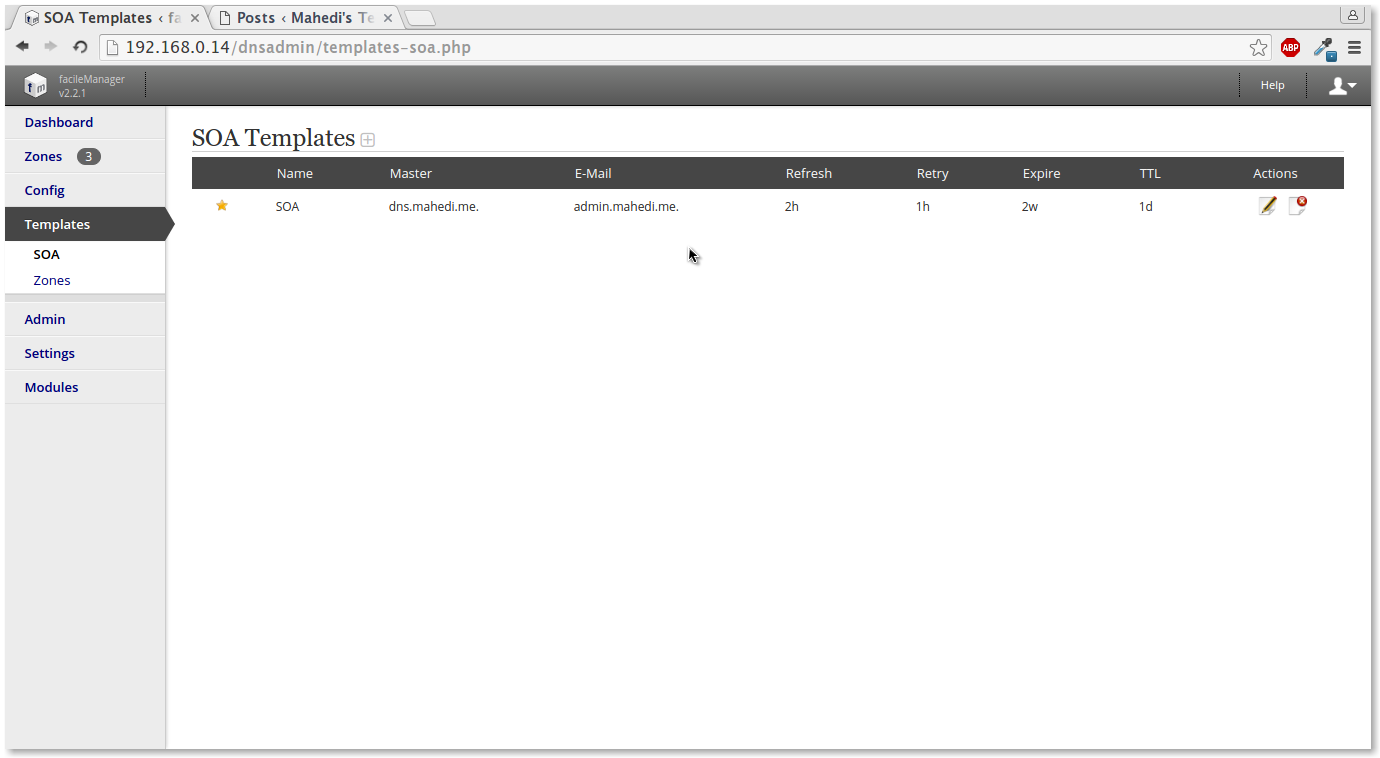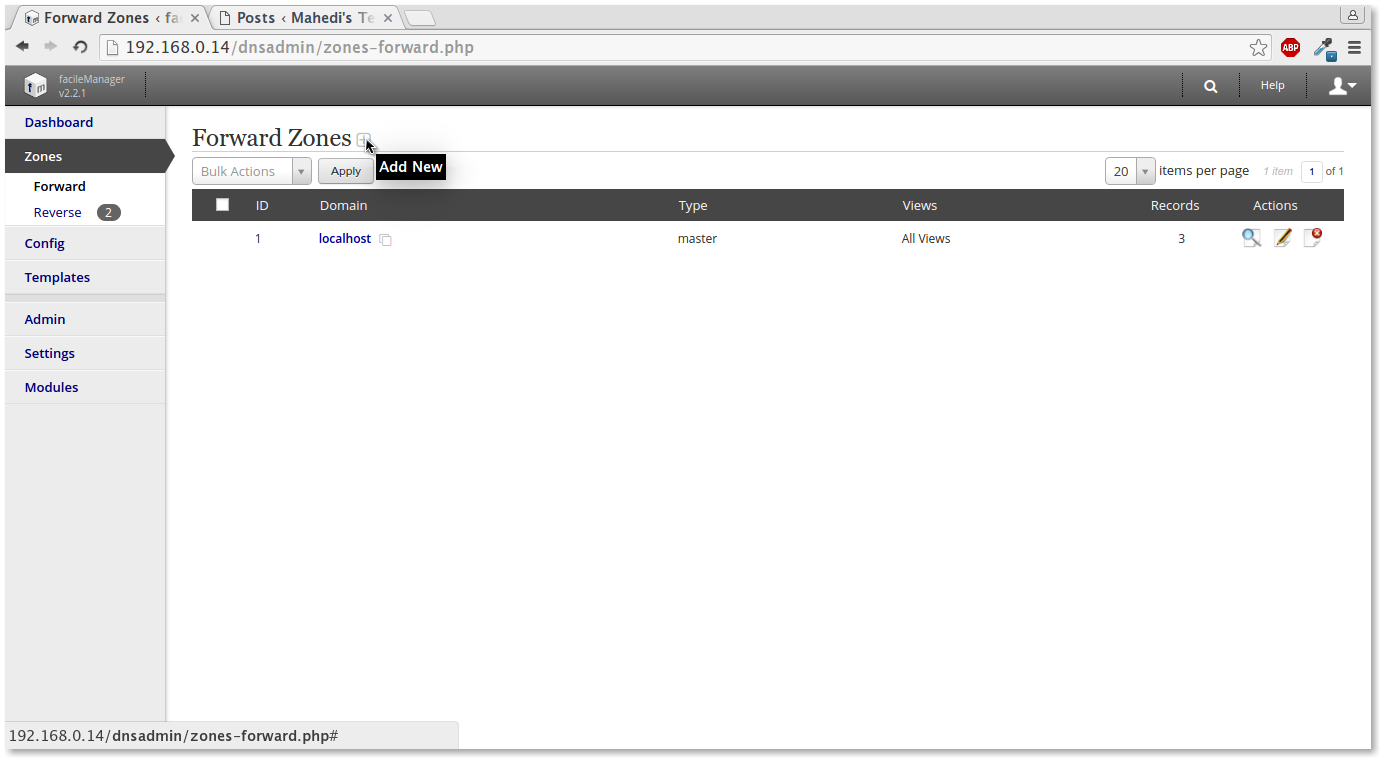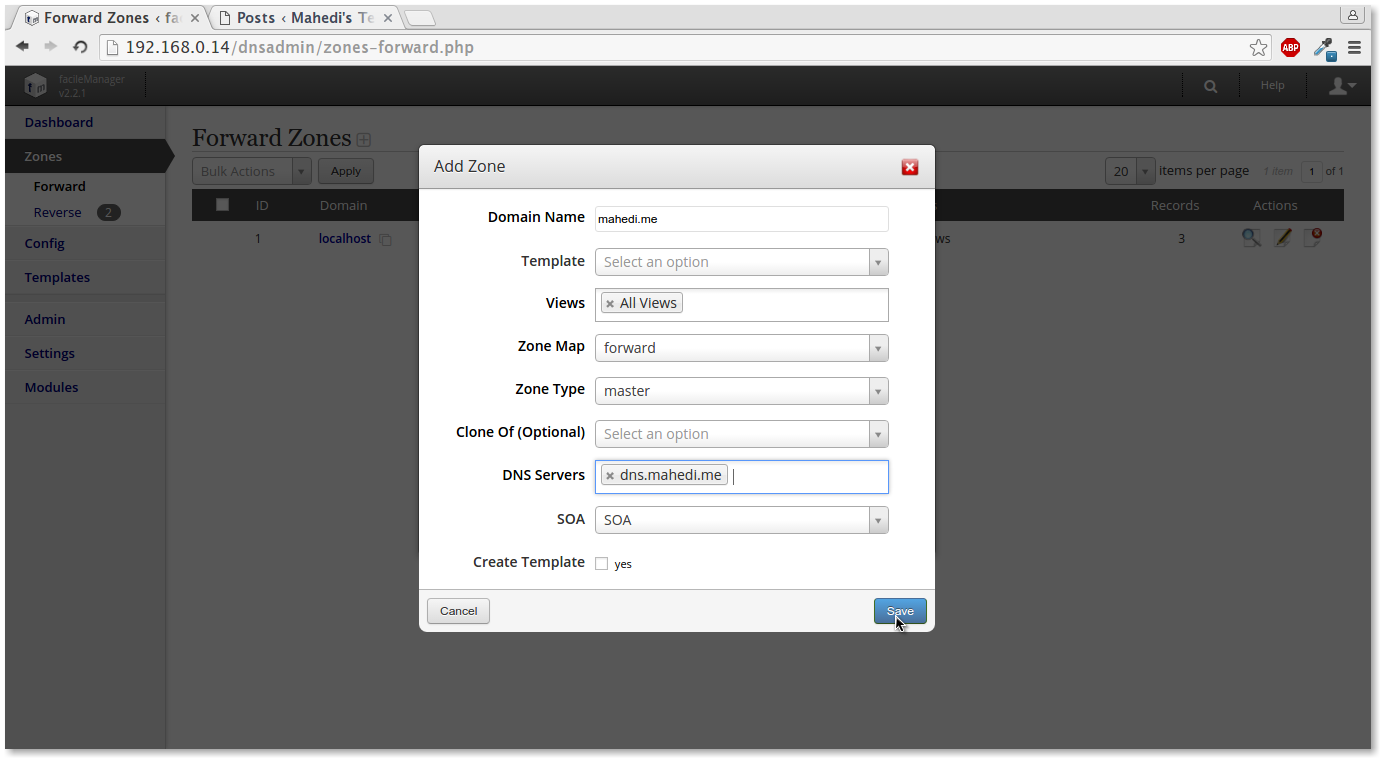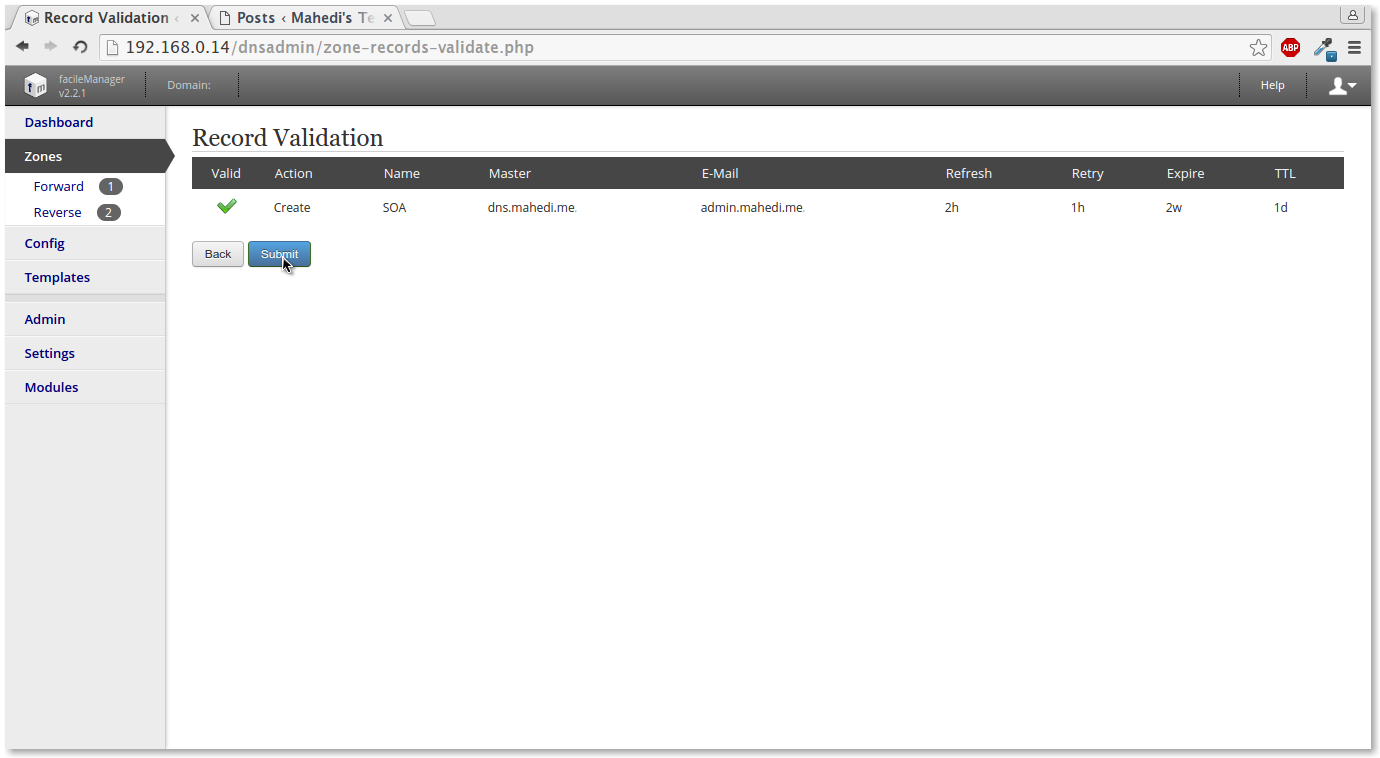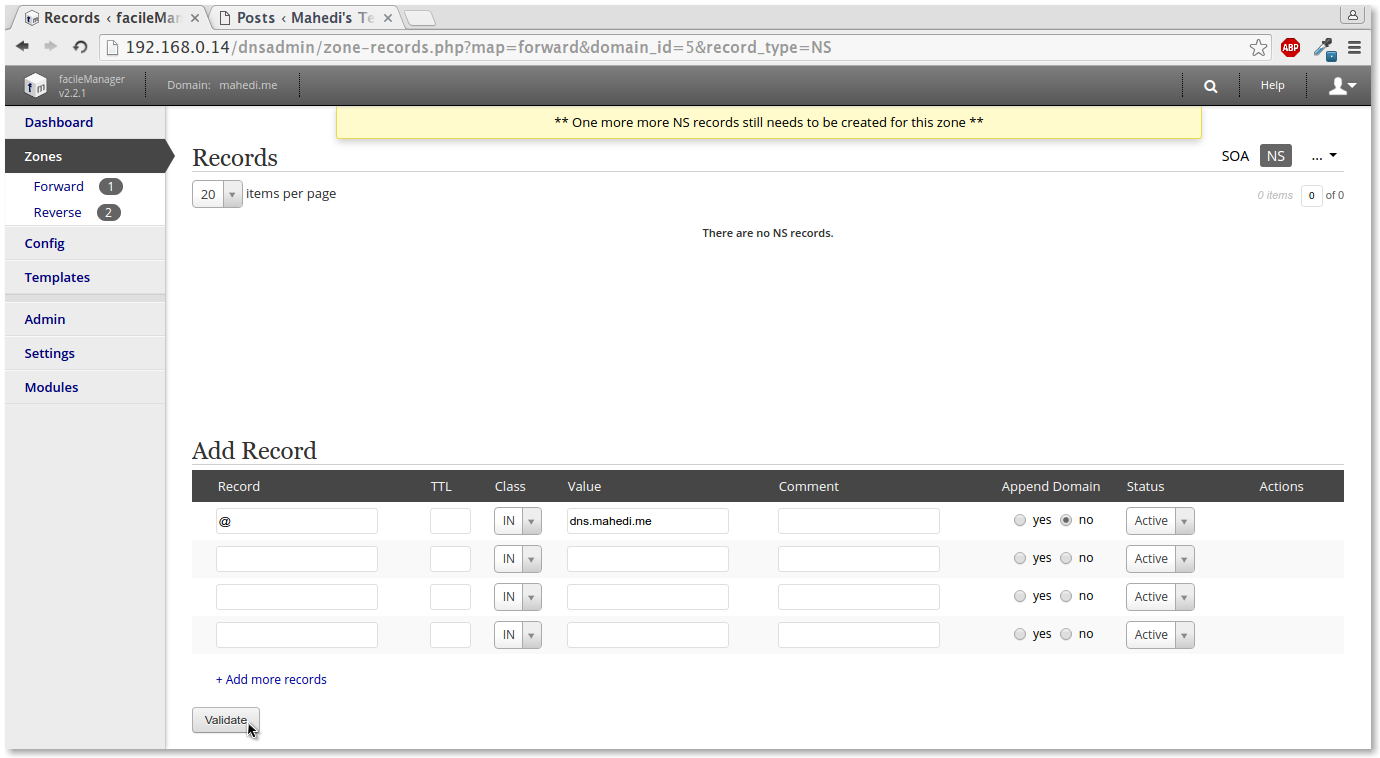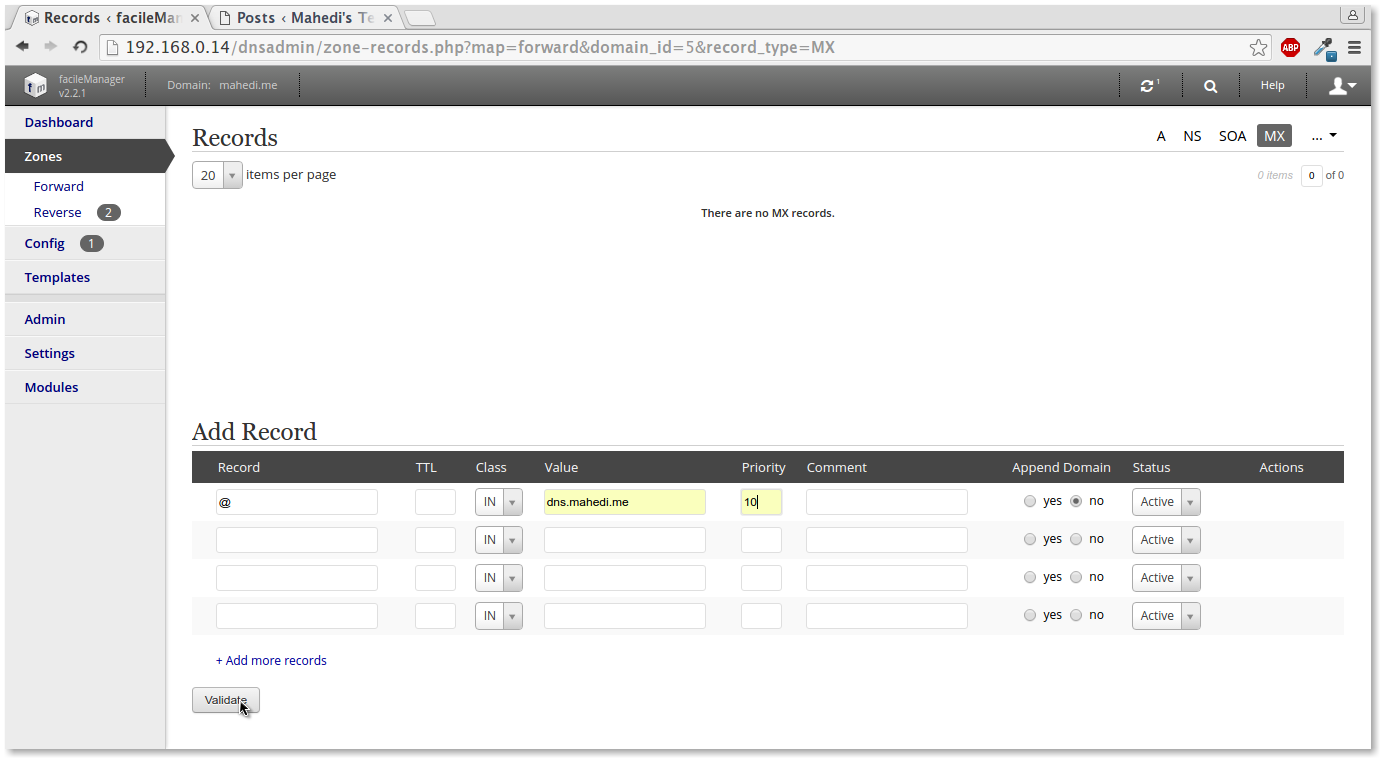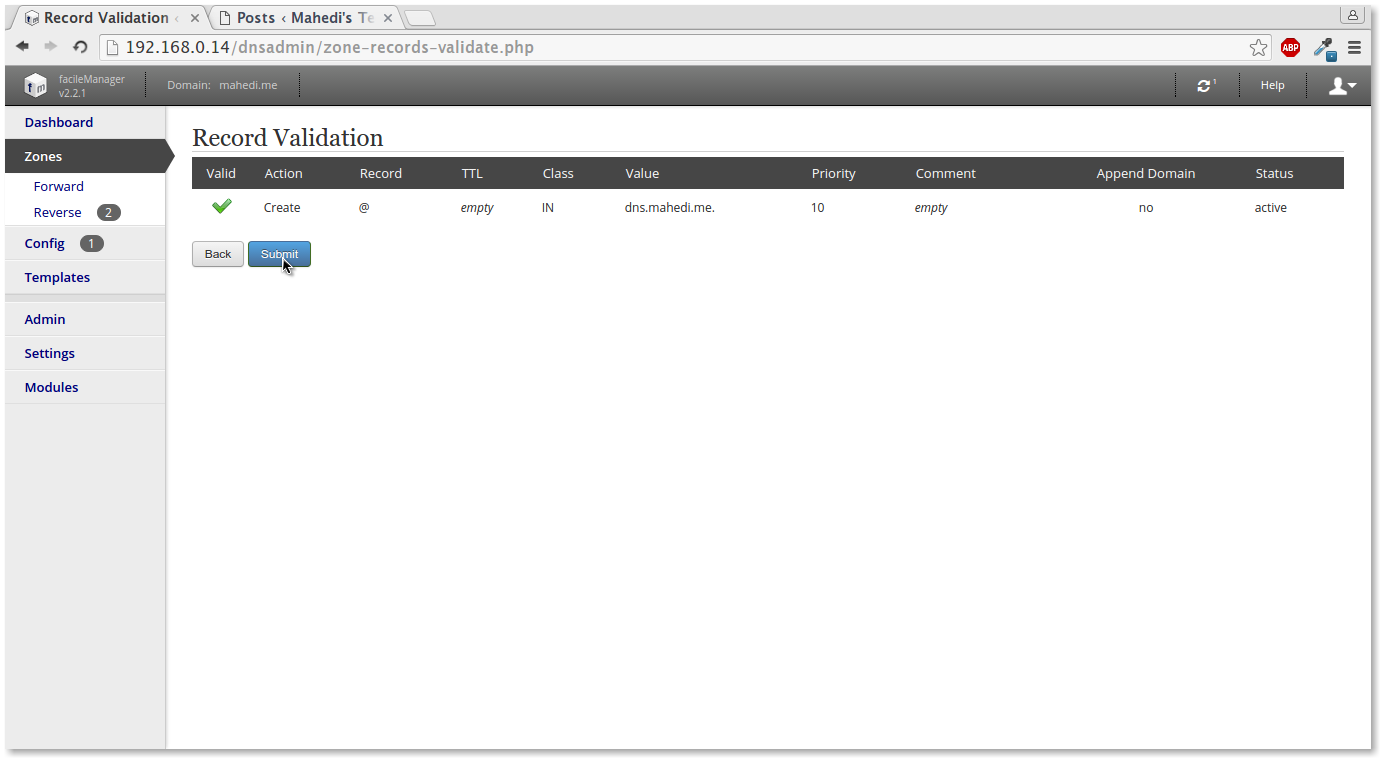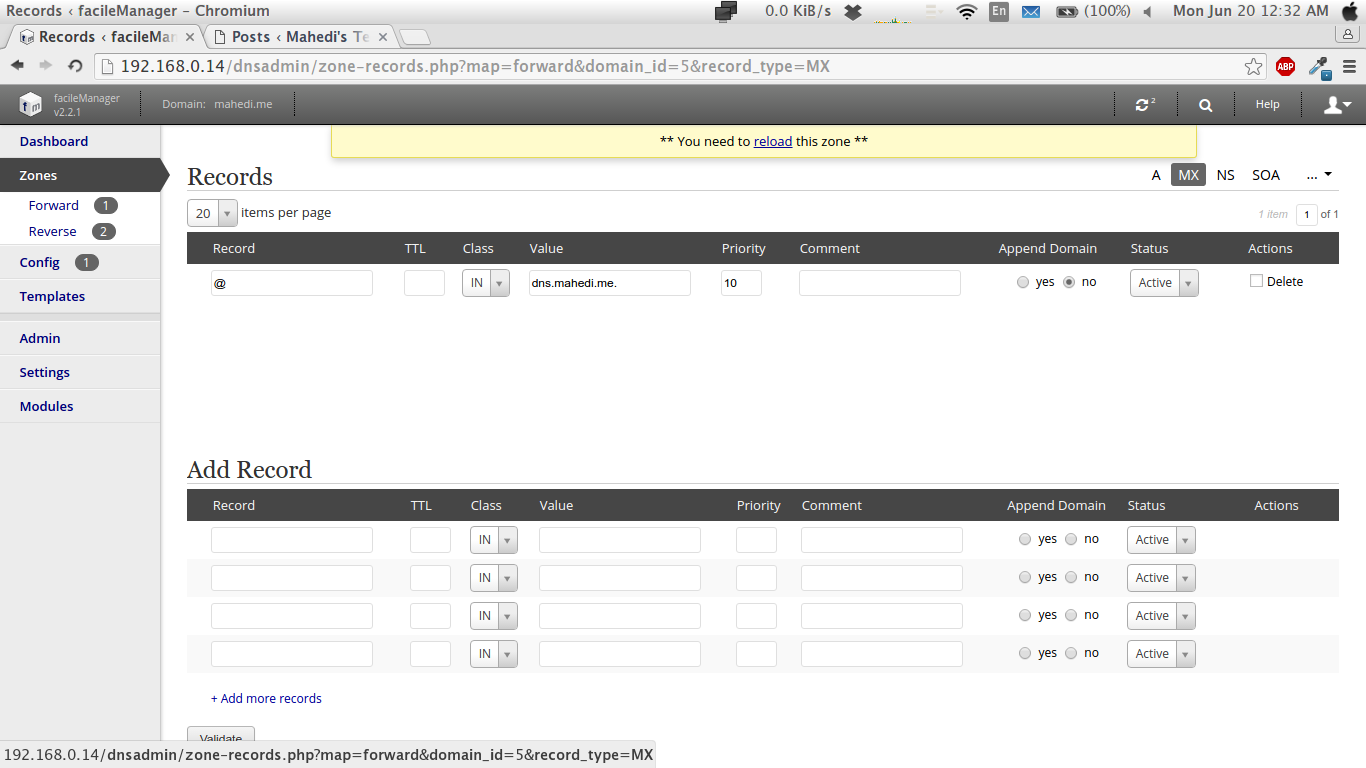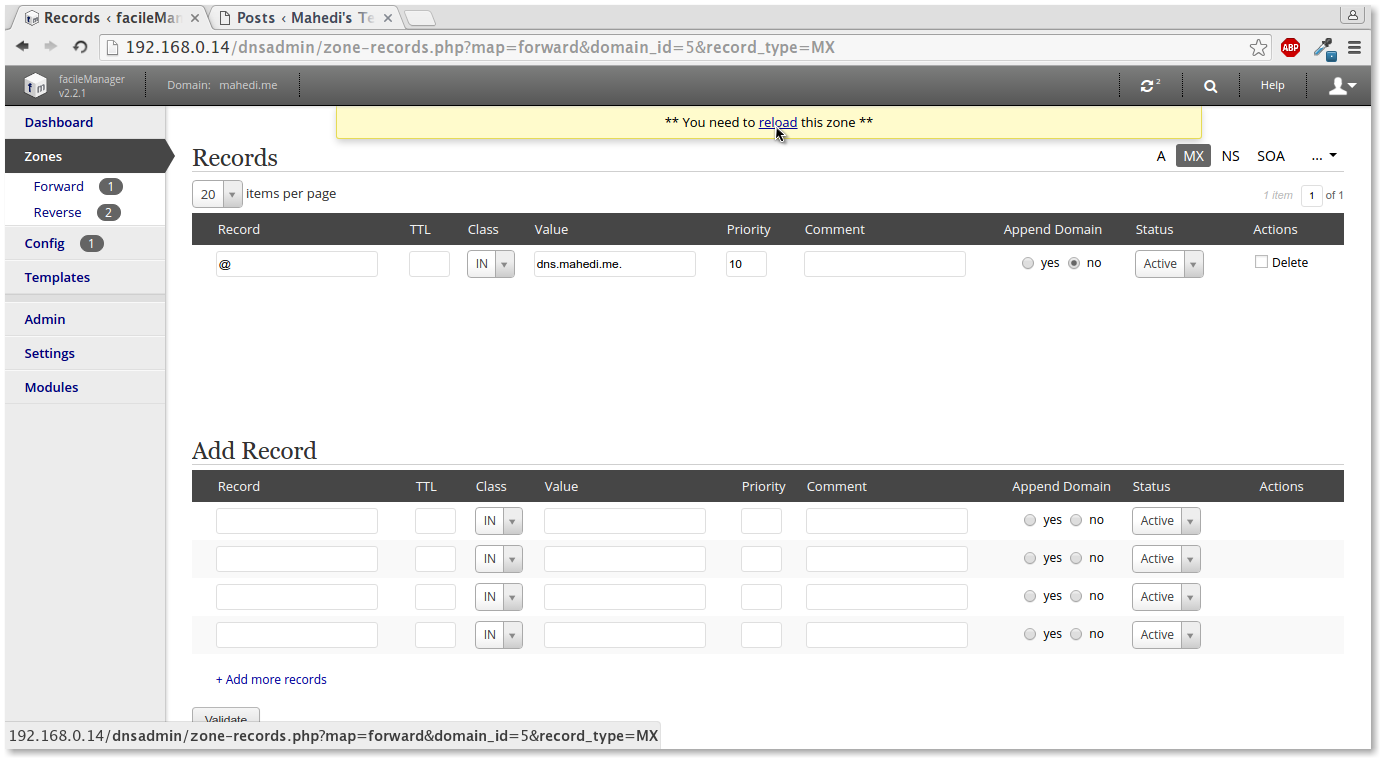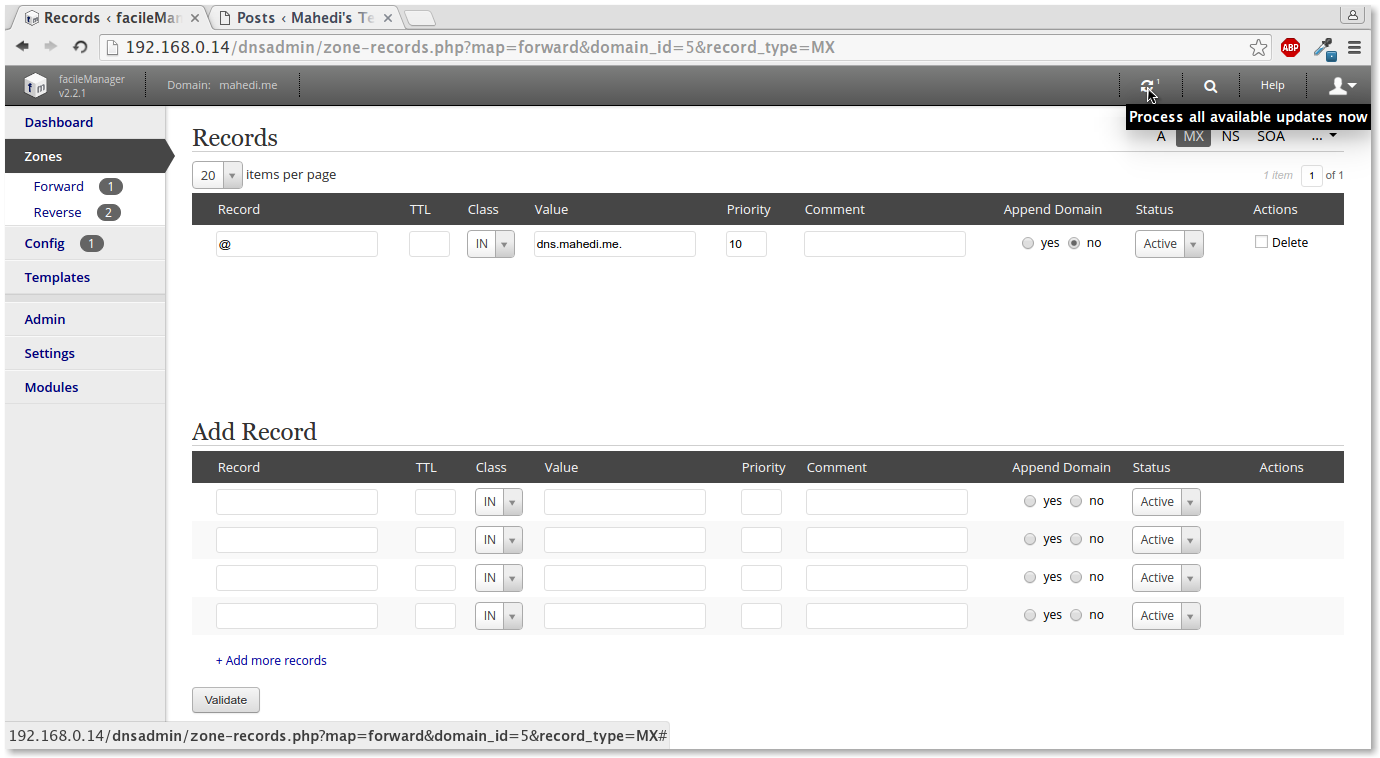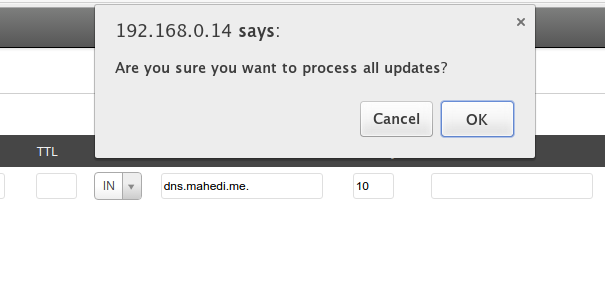Linux System Administration কেন শিখবেন?
বর্তমানে সবচেয়ে জনপ্রিয় এবং ডেভেলপার ফ্রেন্ডলি অপারেটিং সিস্টেম হলো Linux বেইজড অপারেটিং সিস্টেম। আমরা দৈনন্দিন কাজে ইন্টারনেটে যে সকল অ্যাপ্লিকেশন ব্যবহার করি তার একটি বড় অংশ Linux বেইজড সার্ভার থেকে পরিচালিত হয়। এছারাও একজন ডেভেলপার যদি রিয়েল এনভায়রনমেন্টে এপ্লিকেশন ভেডেলপমেন্ট এবং পরীক্ষণের কাজ করতে চায় সেক্ষেত্রে তার Linux বেইজড অপারেটিং সিস্টেম পরিচালনায় পারদর্শী হওয়া প্রয়োজন।
আপনি যদি কোন প্রতিষ্ঠানে Server Administrator/System/DevOps/Network Engineer হিসেবে কাজ করতে আগ্রহী হন আপনাকে অবস্যই Linux বেইজড অপারেটিং সিস্টেম পরিচালনায় পারদর্শী হওয়া প্রয়োজন। এপ্লিকেশন ভেডেলপমেন্ট এর মোস্ট পপুলার টুলস গুলো Linux বেইজড অপারেটিং সিস্টেমে সাপোর্ট করে এবং তুলনামূলক অনেক কম রিসোর্স ব্যবহার করে অনেক বড় প্রজেক্ট রান করা সম্ভব। (যেমন: Android Application Development Tools, eclipse, Laravel, LAMP, LEMP etc.)। নিজেকে একজন দক্ষ System Administrator/System/DevOps/Network Engineer হিসেবে তৈরি করতে চাইলে এই কোর্সে অংশ গ্রহন করতে পারেন।
কি কি থাকছে এই কোর্সেঃ
– Linux সিস্টেমের খুটিনাটি বিষয়ে বিষদ আলোচনা।
– ভার্চুয়াল প্র্যাকটিস এনভায়রনমেন্টে সম্পর্কে ধারনা এবং ভার্চুয়াল এনভায়রনমেন্টে Linux সিস্টেম নিয়ে কাজ করা।
– Linux সিস্টেম এডমিনিট্রেশণের যাবতীয় বিষয়ে ডিটেইলস বর্ননা যেমনঃ Filesystem Management, User Management, Text Editor, Network Management, Package Management, Service Management ইত্যাদি।
– Firewall Configuration
– Linux সিস্টেম এ প্রয়োজনীয় সকল সার্ভার এপ্লিকেশন এর ইন্সটেলেশন এবং কনফিগারেশন যেমনঃ DNS, Web (Apache, Nginx) PHP, MySQL, Mail, Webmail, Server Monitoring ইত্যাদি।
– Linux সিস্টেমে Develoment Tools ইন্সটেলেশন এবং কনফিগারেশন যেমনঃ Code Editor, Android Application Development Tools, eclipse, Laravel ইত্যাদি।
– ক্লাউড কম্পিউটিং এর ধারণা এবং AWS এর ল্যাব প্রদর্শন।
– DevOps এবং অটোমেশন এর ধারণা এবং ল্যাব।
– প্রোডাকশন সিস্টেমে কাজ করার বিভিন্ন ধরনের টিপস তো থাকছেই।
ক্লাস সংখ্যাঃ ২০ টি (মোট ৫০ ঘন্টা) (২.৫ ঘন্টা/ক্লাস, সপ্তাহে ২টি ক্লাস)।
মাধ্যমঃ অনলাইন
প্রয়োজনঃ ভার্চুয়াল মেশিন সাপোর্ট করে এমন কনফিগারেশনের ল্যাপটপ অথবা ডেস্কটপ থাকতে হবে।
📌 রেজিষ্ট্রেশনঃ https://lnkd.in/d_pPyfiW
📌 কোর্স ফিঃ ৬,০০০/-
📌 ক্লাসঃ রবি ও বুধবার (রাত ৯:০০ থেকে ১১:৩০ টা)
📌 যোগাযোগঃ +8801717888859
(ক্লাসের রেকোর্ডিং গুলোতে ১বছরের অনলাইন একসেস দেয়া হবে)
| Details Course Outline: | |
|---|---|
| 1. Getting Started with Linux – Linux System Introduction – Virtualization Basic – Setup Virtual Environment for the Lab – Install Linux on Virtual Environment – Introduction of Network Virtualization – Networking for Virtual Machine |
2. Understand and use essential tools – File System Hierarchy Standard – Access a shell prompt and issue commands with correct syntax – Browsing Directory & Managing Files – Use input-output redirection (>, >>, |, 2>, etc.) – Use grep and regular expressions to analyze text – Access remote systems using SSH – Log in and switch users in multiuser targets – Archive, compress, unpack, and uncompress files using tar, star, gzip, and bzip2 – Create and edit text files – Create, delete, copy, and move files and directories – Create hard and soft links – Locate, read, and use system documentation including man, info, and files in /usr/share/doc |
| 3. Managing Users and Groups – Create, delete, and modify local user accounts – Change passwords and adjust password aging for local user accounts – Create, delete, and modify local groups and group memberships – Configure superuser access – Ownership and Permission for File & Directory |
4. Operate running systems – Boot, reboot, and shut down a system normally – Boot systems into different targets manually – Interrupt the boot process in order to gain access to a system – Identify CPU/memory intensive processes and kill processes – Adjust process scheduling – Manage tuning profiles – Locate and interpret system log files and journals – Preserve system journals – Start, stop, and check the status of network services – Securely transfer files between systems |
| 5. Configure Network – IP Address Basic – Configure IPv4 and IPv6 addresses – Configure hostname resolution – Configure network services to start automatically at boot – Restrict network access using firewall-cmd/firewall – Configure NTP Client |
6.Packages/Software Management – Install software from local source – Install software from repository – Configure Additional repository – Work with package module streams – Modify the system bootloader – Updating the System |
| 7. Create simple shell scripts – Conditionally execute code (use of: if, test, [], etc.) – Use Looping constructs (for, etc.) to process file, command line input – Process script inputs ($1, $2, etc.) – Processing output of shell commands within a script – Processing shell command exit codes |
8. Configure local storage – List, create, delete partitions on MBR and GPT disks – Create and remove physical volumes – Assign physical volumes to volume groups – Create and delete logical volumes – Configure systems to mount file systems at boot by universally unique ID (UUID) or label – Add new partitions and logical volumes, and swap to a system non-destructively |
| 9. Create and configure file systems – Create, mount, unmount, and use vfat, ext4, and xfs file systems – Mount and unmount network file systems using NFS – Extend existing logical volumes – Create and configure set-GID directories for collaboration – Configure disk compression – Manage layered storage – Diagnose and correct file permission problems |
10. Deploy, configure, and maintain systems – Schedule tasks using at and cron – Start and stop services and configure services to start automatically at boot – Configure systems to boot into a specific target automatically – Configure time service clients – Modify the system bootloader |
| 11. Configure remote login – Install and Configure SSH – Restrict access for SSH – Configure password less SSH login – Install and Configure VNC on Desktop mode |
12. Network File/Storage Management – Install and Configure FTP server – Install FTP Client and Test the Server – Securing FTP Server – Install and Configure NFS Server – Configure NFS sharing – Mounting NFS share |
| 13. Manage Security and Firewall – Configure firewall settings using firewall-cmd/firewalld – Create and use file access control lists – Configure key-based authentication for SSH – Set enforcing and permissive modes for SELinux – List and identify SELinux file and process context – Restore default file contexts – Use boolean settings to modify system SELinux settings – Diagnose and address routine SELinux policy violations |
14. Automatic Network Configuration Server – Install and Configure DHCP server – Adding IP address pool to DHCP server – Bind MAC to lease IP Address – Configure Static IP address for particular MAC |
| 15. Network Time Server – Install and Configure NTP server – Configure NTP client – Verify NTP working or not |
16. Domain Name System (DNS) Server – Introduction of Domain Name System (DNS) – Install DNS software – Configure Resolver (Recursive) DNS Server – Configure Authoritative Name Server for the Domain – Configure Authoritative Name Server for the IP Block – Configure Secondary DNS Server |
| 17. Web Application Administration – Install and Configure Apache Webserver – Configure server for multiple domains – Install and Configure php for Webserver – Install and Configure MySQL Database server – Install and Configure phpMyAdmin for MySQL Server Administration – Install and Configure SSL to enable HTTPs – Configure a WordPress CMS site – Configure a Laravel site |
18. Email System Administration – Install and Configure Postfix SMTP server – Install and Configure Dovecote IMAP & PoP server – Install and Configure Mail Client (Thunderbird, Outlook) – Install and Configure Webmail (Roundcube) |
| 19. System Monitoring and Management – Install & Configure Web System Monitoring Tools – Install & Configure Log analyzer – Install & Configure Log watch – Install & Configure Webadmin tools |
20. Configure Development Environment – Install & Configure Android Studio – Install & Configure Sublime Test – Install & Configure vScode – Install & Configure LAMP Stack |
| 21. Cloud Computing – Introduction of Cloud Computing – Services of AWS, Azure, Google Cloud – AWS ec2 Lab demonstration |
22. DevOps and Automation – DevOps Basic – Docker Basic – Run a webservice with Docker – Automation with Ansible basic – Ansible Lab |